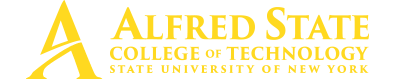Are you looking for an on-campus job?
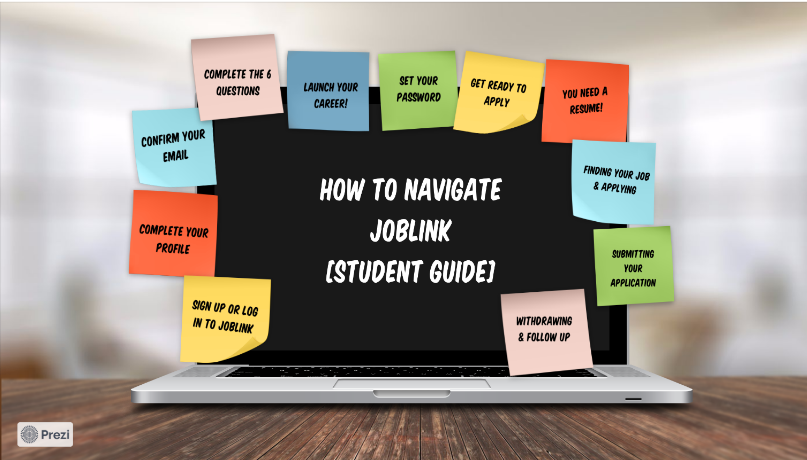
JobLink is your answer! All student employment opportunities (as well as internships, FT careers, and more) are found there. Follow this guide to navigate to your next job.
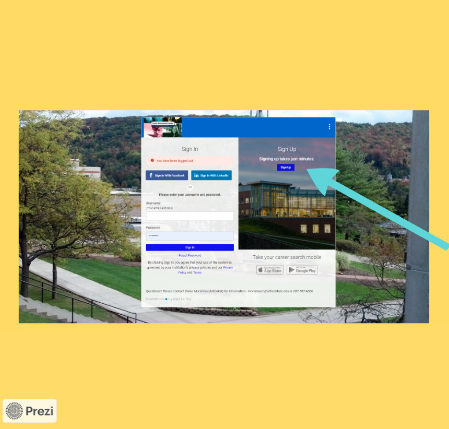
Your first step is to create an account by choosing - Sign Up (all new users need to do this – it will not recognize your Alfred State credentials unless you have already created an account) then just - Sign in - for future visits.
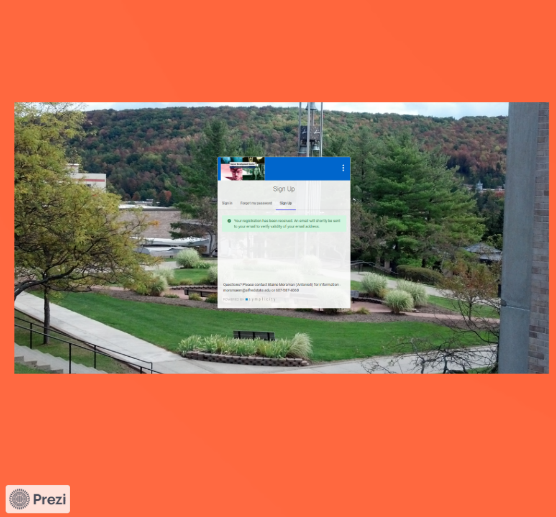
After completing your registration, you will receive two emails (from Symplicity) to the email address you provided. If you don’t receive these within 15 minutes, it is possible that there was a typo in your email.
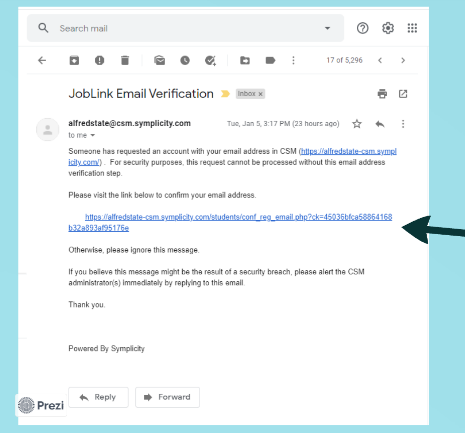
After signing up, watch for the first verification email. This email will provide a link to verify that you requested an account. Click the link in the email to confirm your email address and get started.
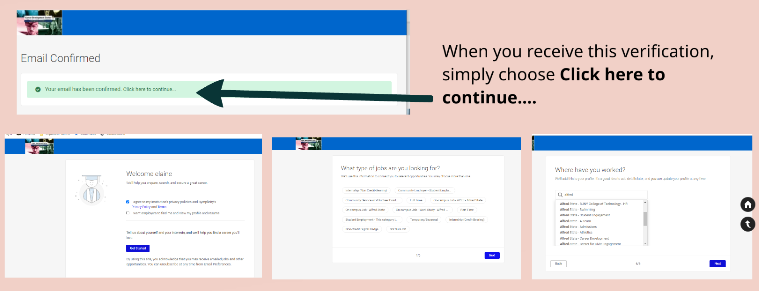
In JobLink, you will then receive a verification. Click the link (Click here to continue…) in the message to continue. You will be prompted to agree with the policy agreement and six questions regarding the type of opportunities you are interested in. Complete the six questions to customize your job feed.
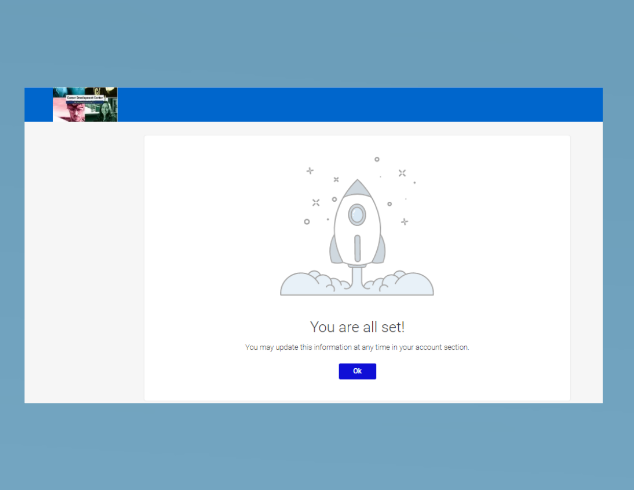
When you get the message that - You are all set! - click OK to launch your career.
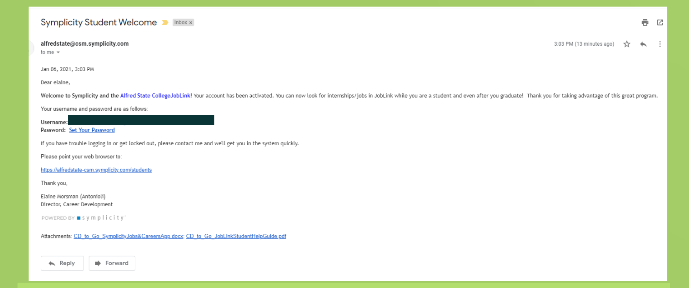
Check your email for the second email (from Symplicity) – this email includes a link for you to set your password.
![]()
Once logged in, you can go to your profile icon in the upper right corner to change your password.
If you get locked out, are having trouble, or need your password reset contact Career Development – this often takes just a simple password reset to fix any issues.
Now you’re ready to start applying. To apply for any position, you will need to create/upload a document for application. Choose the Documents tab – Add New - to upload your résumé (or go to OptimalRésumé to create your résumé).
For work-study positions, you will need to create a simple document that includes your name, the best way to contact you, and a list of the times you are available to work.
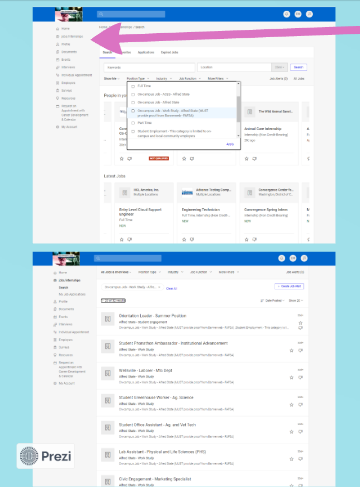 Search for jobs by choosing Jobs/Internships – then Search. You can fine tune your search by choosing filters to find a specific position type (e.g. work-study)
Search for jobs by choosing Jobs/Internships – then Search. You can fine tune your search by choosing filters to find a specific position type (e.g. work-study)
You will find many jobs to explore since JobLink is your place to find all types of jobs, from on-campus & work-study to internships, summer jobs, and full time career jobs!
When you find an opportunity you would like to apply to, view the criteria and be sure that you have uploaded all required documents. If you are eligible and have your résumé uploaded, the - Apply -button should be available.
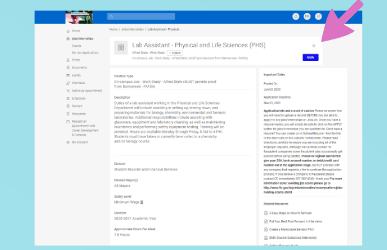 When you click - Apply, you will get a pop-up screen giving you the option to choose the documents you want to include. If you didn’t upload your résumé yet, you can do that now.
When you click - Apply, you will get a pop-up screen giving you the option to choose the documents you want to include. If you didn’t upload your résumé yet, you can do that now.
Please note, you do not need a student application (skip this part). When all is looking good, click - Submit.
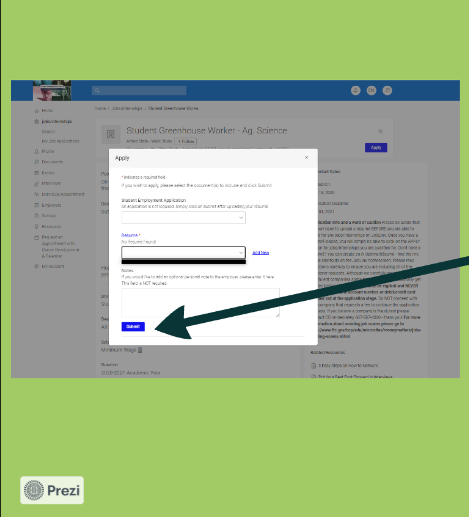
When you receive a pop-up saying – you have submitted an application to this position, you are all set. You can double check by viewing the position. You will see the green block saying Applied next to the job title.
If you change your mind or get hired for another position and want to withdraw your application, simply go to - My Job Applications and choose the application to withdraw.
Since work-study positions are competitive, be sure to apply for more than one and also follow-up with the specific office you applied to.
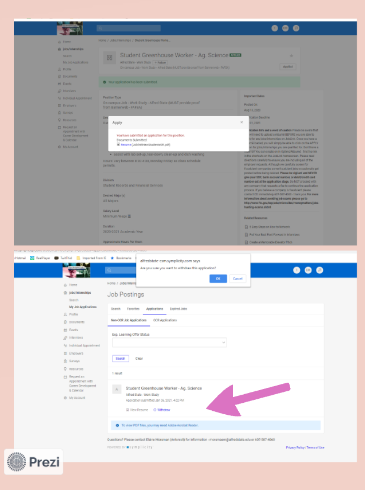
You may want to reach out to the department to make sure they received your application and express interest in the job. Just like in a career search, follow-up can be the key factor in getting hired! Employers like motivated workers.

Questions? Need further assistance? Contact the Career Development Center (CDC).
Schedule an appointment with the CDC via JobLink.
Career Development Center
Student Leadership Center (SLC) Room 404
 Maureen Sibble, Sr. Career Development Associate
Maureen Sibble, Sr. Career Development Associate
Connect with me on LinkedIn
Phone: 607-587-4062
Email: sibblem@alfredstate.edu